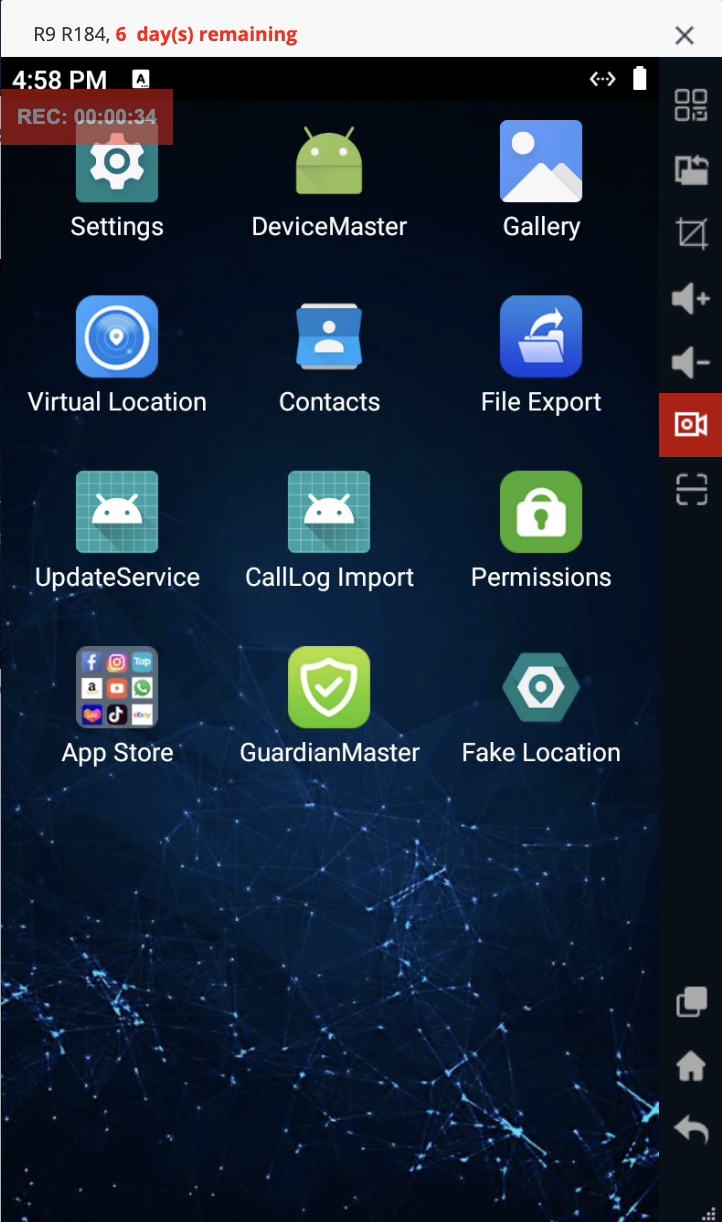帮助中心
-
Quick Tutorials
-
Video Tutorials
- How to install and sign in to WhatsApp
- How to install and sign in to Instagram
- How to install and sign in to Snapchat
- How to install and login ThreeKingdoms
- How to Install and login to Amazon
- How to install and sign in to Line
- Successfully log in to WeChat and Momo
- How to install and log in to Facebook
- How to install and log in to Telegram
- V2ray usage tutorial
- How to install and log in to REDnote
- How to install and login to TikTok
-
Guide To Sign In
-
Purchase And Recharge
-
BlueGenie Box
-
Functional Process
-
Cloud Phone Operation
-
Supporting Services
-
App ane Files
-
System Apps
-
Common Problem
-
User Agreement
-
Activity
- Want to become a Hippo Cloud channeler?
- The annual double 11 carnival is here!
- Warm Christmas, prices plummet!
- Price Reduction Activity
- New Year's Warm Reminder
- K11 Channel Merchant Recruitment
- About Streaming acceleration
- Hippo Cloud payment methods
- Hippo Cloud helps users doing business
- Anniversary recharge gift!
- Christmas recharge rewards
- Happy Chinese New Year
- Flagship Model X13 Officially Launched
- Christmas Gift , recharge and get gifts!
- Public Beta Testing
-
Information
Cloud phone screen recording
Cloud phone screen recording involves capturing real-time screen actions and saving them as a video file. This feature is free.
Screen recording scenarios:
1. Recording the screen as evidence
Applied in scenarios like government evidence collection, personal or company rights protection evidence collection, and others, such as evidence collection for copyright infringement cases like pirated novels. Utilizing the cloud phone screen recording feature, you can capture and save the user's interactions with relevant applications as evidence.
2. Live recording
The live stream team records the videos during the live broadcast using the cloud phone, providing material for later video editing.
Operation Process:
1. Open the control window, click the [Screen Recording] button. The button will turn red, indicating that recording has started. The recording time will appear in the upper left corner of the control window (the location of the recording time can be dragged).
2. Before each recording, you can set the recording duration. The maximum recording duration is 30 minutes. If it exceeds this limit, the recording will automatically stop. Closing the control window will also stop the recording.
Once the recording is complete, the entire recorded process will be saved as a video file in the webm format.