帮助中心
-
Quick Tutorials
-
Video Tutorials
- How to install and sign in to WhatsApp
- How to install and sign in to Instagram
- How to install and sign in to Snapchat
- How to install and login ThreeKingdoms
- How to Install and login to Amazon
- How to install and sign in to Line
- Successfully log in to WeChat and Momo
- How to install and log in to Facebook
- How to install and log in to Telegram
- V2ray usage tutorial
- How to install and log in to REDnote
- How to install and login to TikTok
-
Guide To Sign In
-
Purchase And Recharge
-
BlueGenie Box
-
Functional Process
-
Cloud Phone Operation
-
Supporting Services
-
App ane Files
-
System Apps
-
Common Problem
-
User Agreement
-
Activity
- Want to become a Hippo Cloud channeler?
- The annual double 11 carnival is here!
- Warm Christmas, prices plummet!
- Price Reduction Activity
- New Year's Warm Reminder
- K11 Channel Merchant Recruitment
- About Streaming acceleration
- Hippo Cloud payment methods
- Hippo Cloud helps users doing business
- Anniversary recharge gift!
- Christmas recharge rewards
- Happy Chinese New Year
- Flagship Model X13 Officially Launched
- Christmas Gift , recharge and get gifts!
- Public Beta Testing
-
Information
Import contacts
Import contacts vcf file to the Hippo Cloud Phone.
1. Please prepare the address book vcf file to be imported in advance
2. Open Address Book, go to [Settings] - [Apps] - [Contacts] app, grant all permissions
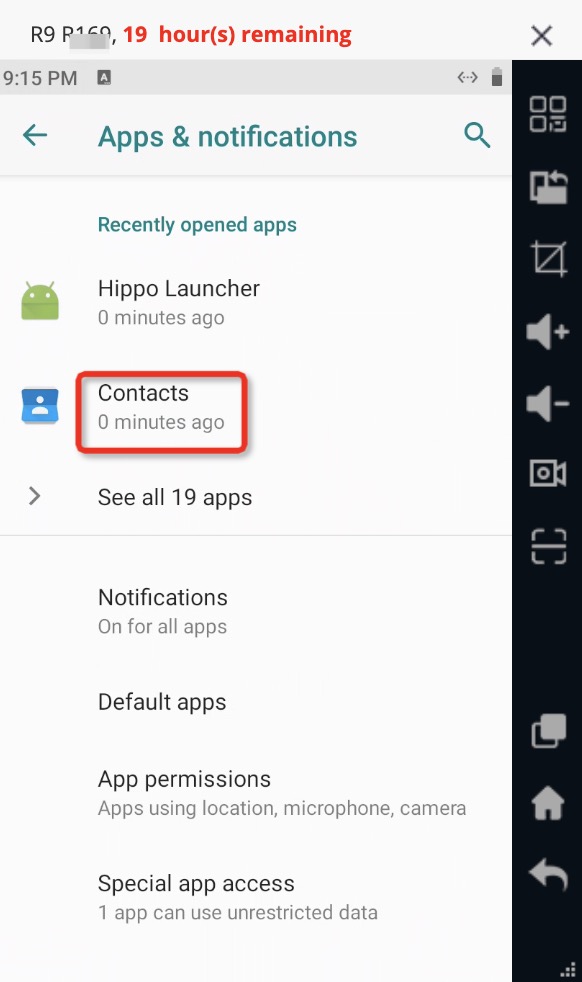
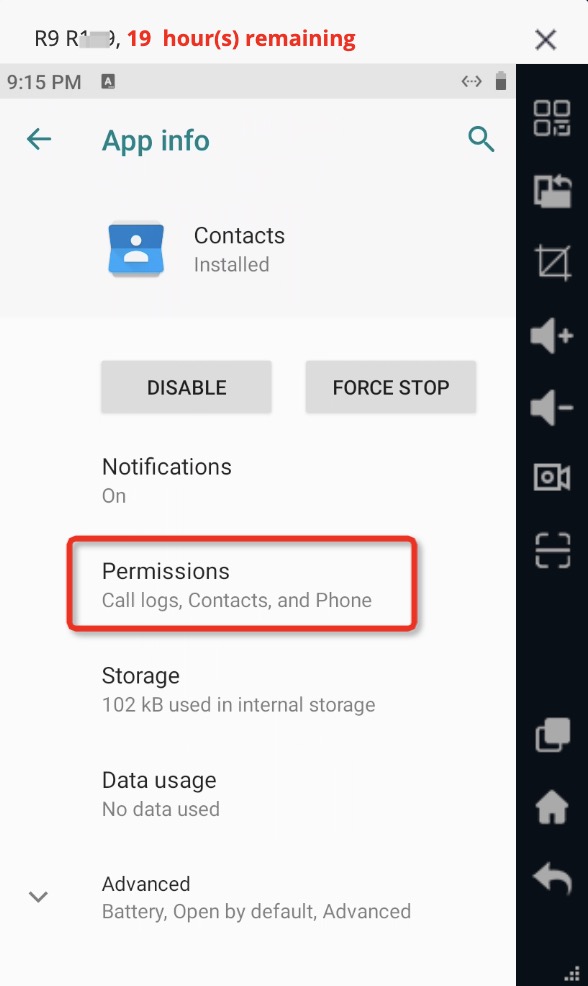
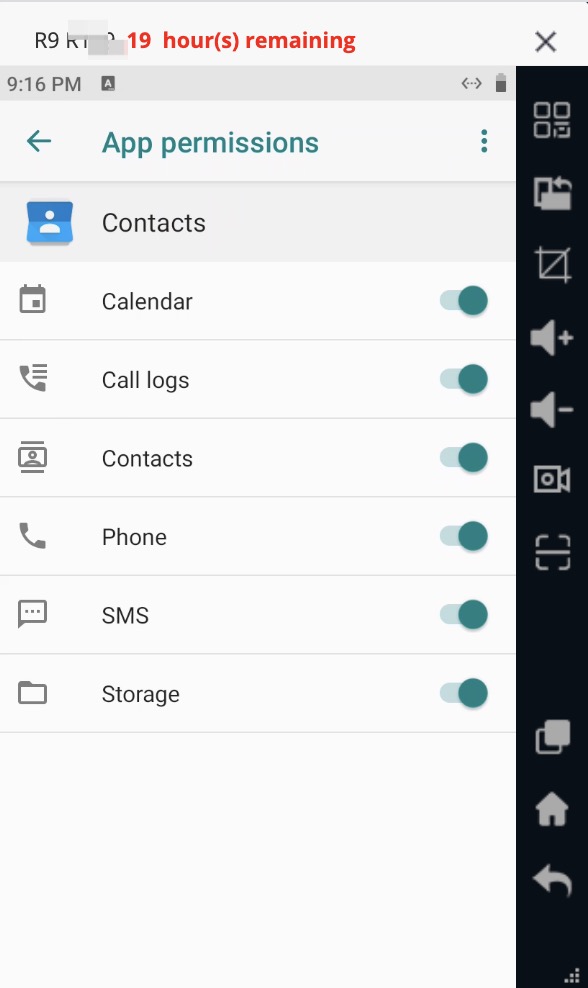
3. Follow the steps for uploading the files to the cloud phone to download the vcf file.
To make sure the files are already uploaded to the Hippo Cloud Phone, you can install an "ES file manager" to the cloud phone, or click [Settings] - [Storage] on the Hippo Cloud Phone, slide down to the bottom [Browse] tab, go in and check if the files are already on the Hippo Cloud Phone. If not, go back to the upload files list and resend them.
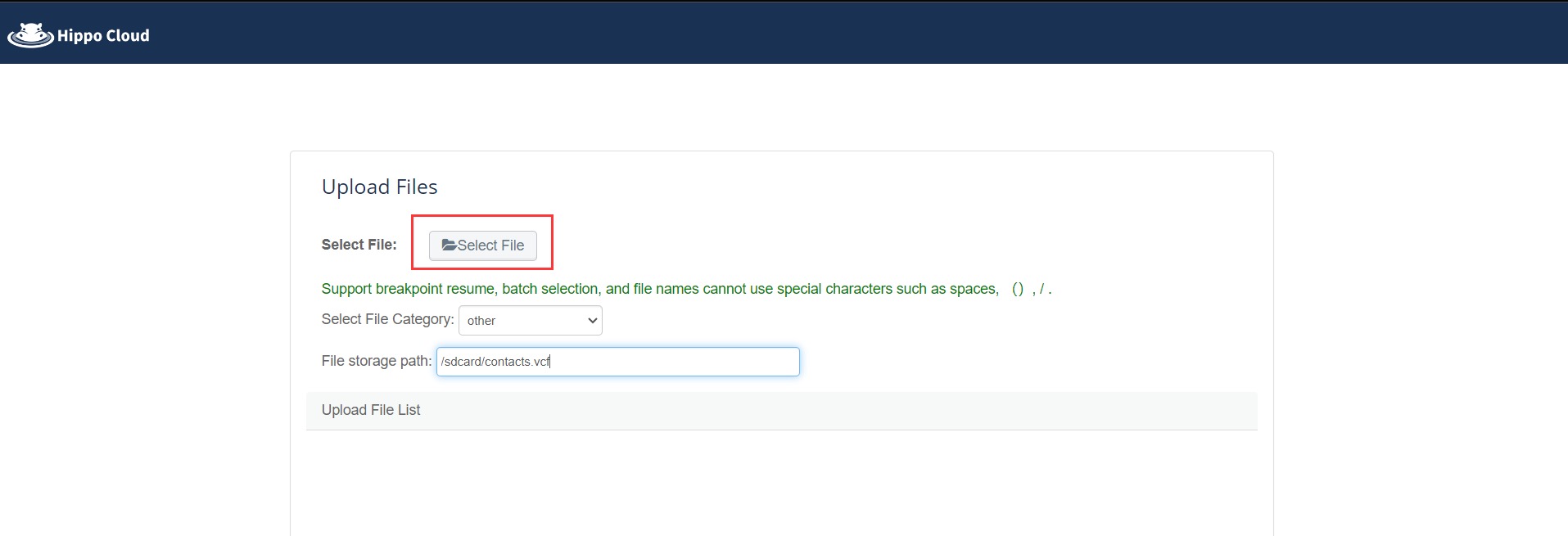
4. Click the [Contacts] app in the Hippo Cloud Phone, click [Import contacts] - [Import from vcf file], and then jump to the directory file.
After entering if it is not shown under the corresponding path, you can click the three dots icon in the upper right corner of the picture, and then click Show internal storage, you can see that the picture has become hidden internal storage, so you will see the vcf file that has been uploaded, click it. If not, you can click on the three horizontal bars in the upper left corner again and just select the storage space under the local phone.
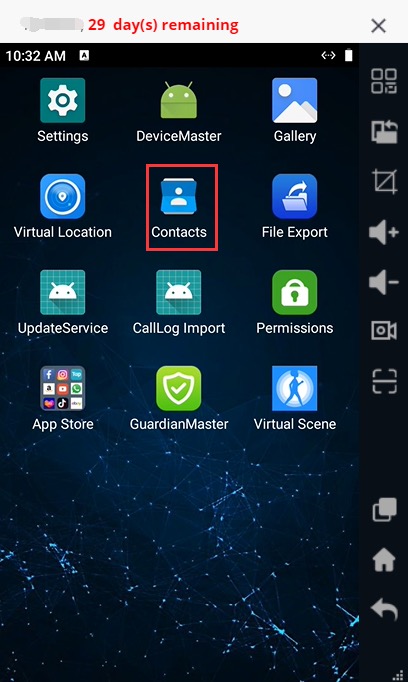
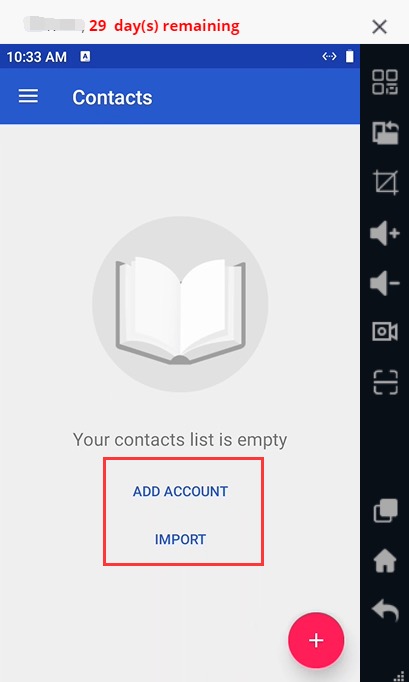
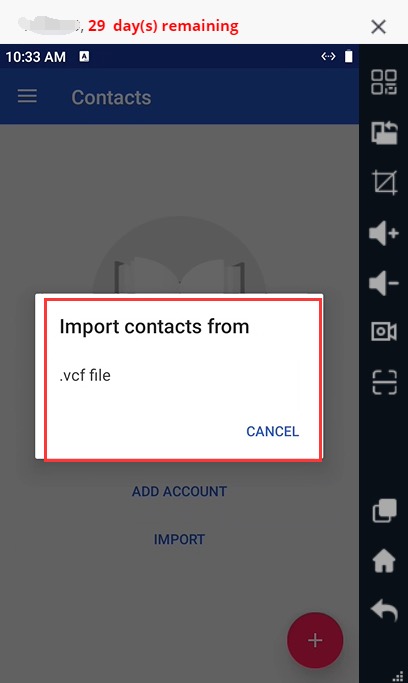
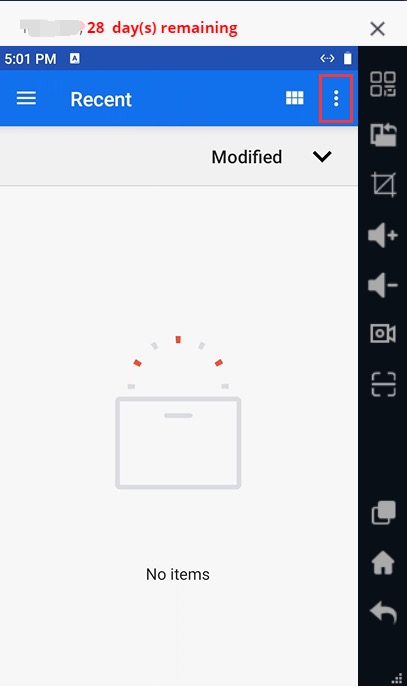
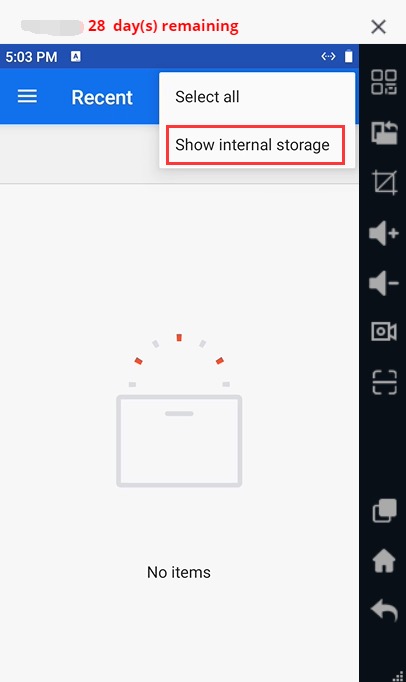
5.Automatically import after clicking on the file