帮助中心
-
Quick Tutorials
-
Video Tutorials
- How to install and sign in to WhatsApp
- How to install and sign in to Instagram
- How to install and sign in to Snapchat
- How to install and login ThreeKingdoms
- How to Install and login to Amazon
- How to install and sign in to Line
- Successfully log in to WeChat and Momo
- How to install and log in to Facebook
- How to install and log in to Telegram
- V2ray usage tutorial
- How to install and log in to REDnote
- How to install and login to TikTok
-
Guide To Sign In
-
Purchase And Recharge
-
BlueGenie Box
-
Functional Process
-
Cloud Phone Operation
-
Supporting Services
-
App ane Files
-
System Apps
-
Common Problem
-
User Agreement
-
Activity
- Want to become a Hippo Cloud channeler?
- The annual double 11 carnival is here!
- Warm Christmas, prices plummet!
- Price Reduction Activity
- New Year's Warm Reminder
- K11 Channel Merchant Recruitment
- About Streaming acceleration
- Hippo Cloud payment methods
- Hippo Cloud helps users doing business
- Anniversary recharge gift!
- Christmas recharge rewards
- Happy Chinese New Year
- Flagship Model X13 Officially Launched
- Christmas Gift , recharge and get gifts!
- Public Beta Testing
-
Information
Sock5/Http Settings
When users choose to purchase Sock5/Http protocol IP proxies either independently or through the platform, they can configure them using the following two methods.
Manual Configuration on Hippo Cloud.
1) Select a cloud phone and click "Sock5/Http Settings" in the bottom-left corner.
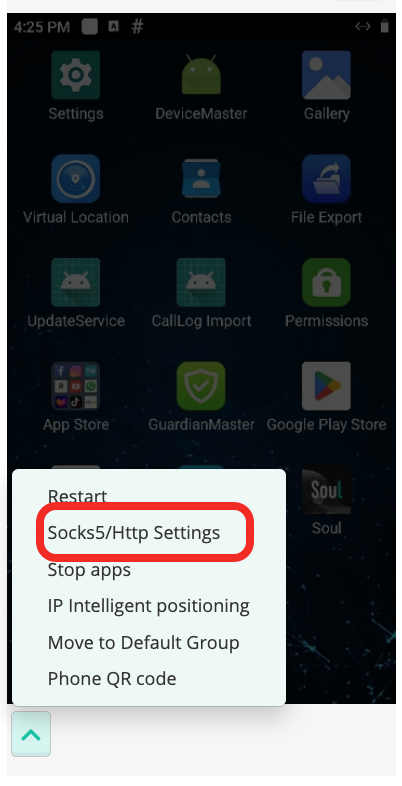
2) Configure according to Sock5/Http requirements. Using Sock5 as an example: enter your account, password, IP address, and port. After confirmation, the configuration process will begin. This may take several seconds to a few minutes; please wait patiently.
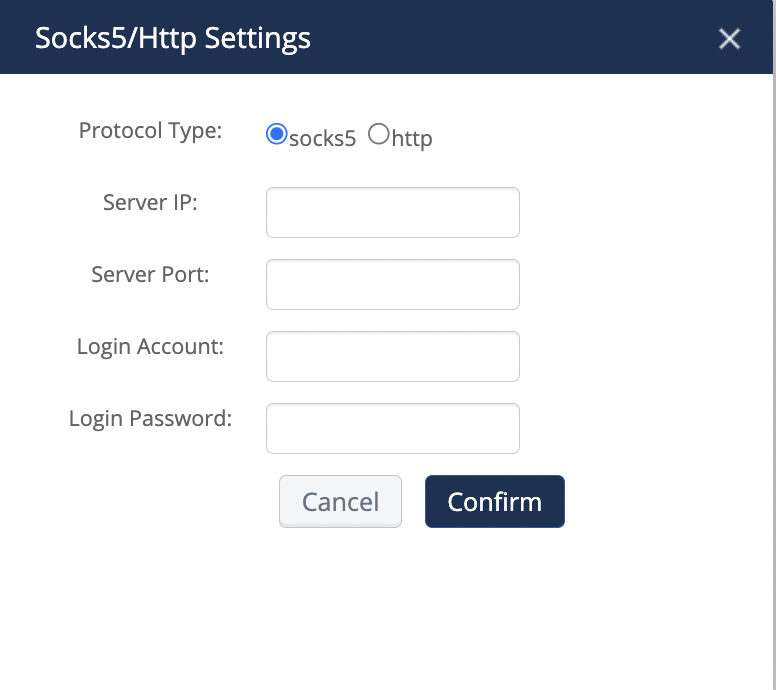
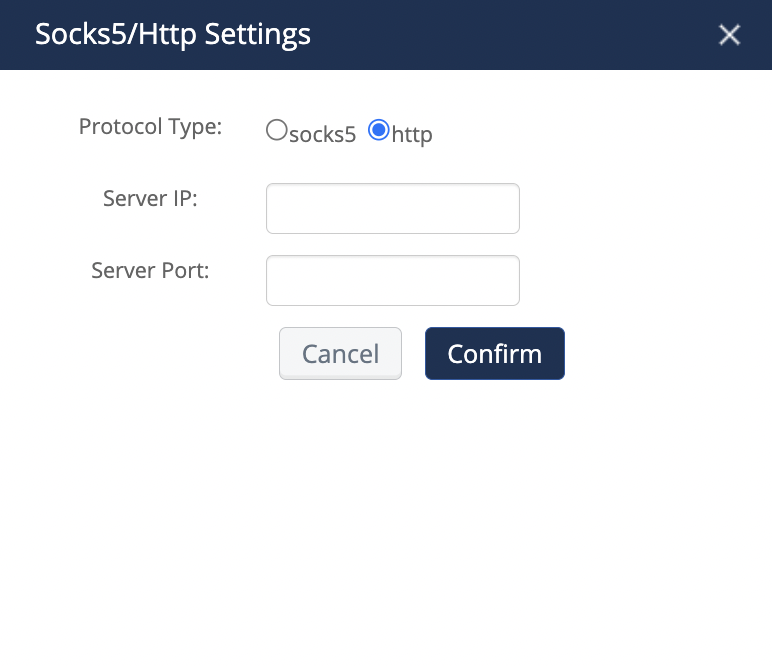
3) Upon successful configuration, the configured IP address will appear below the cloud phone.
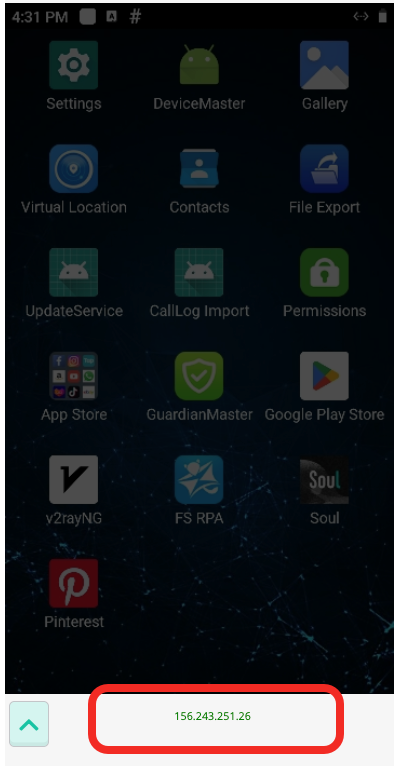
4) Upon successful configuration, a "Disable Sock5/Http Proxy" button will appear in the bottom-left corner of the cloud phone (this button will not appear if configuration fails). Users can disable the IP as needed.
2. Command Configuration
1)Sock5
XXX represents: IP, port, username, password.
Setup: sslproxy start XXX XXX true 'XXX' 'XXX' 8.8.8.8
Stop: sslproxy stop
2)Http
Setup: settings put global http_proxy ip:port
Delete HTTP proxy:
settings delete global http_proxy
settings delete global global_http_proxy_host
settings delete global global_http_proxy_port