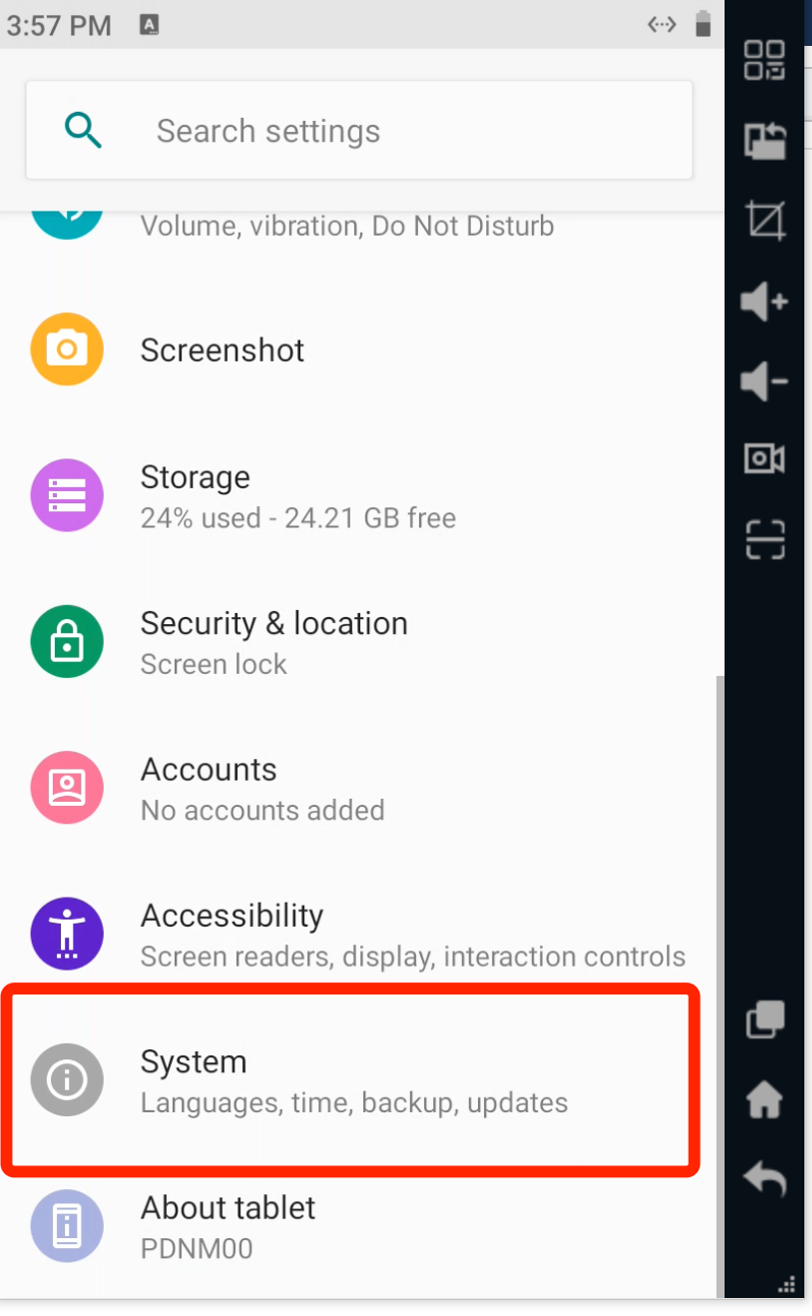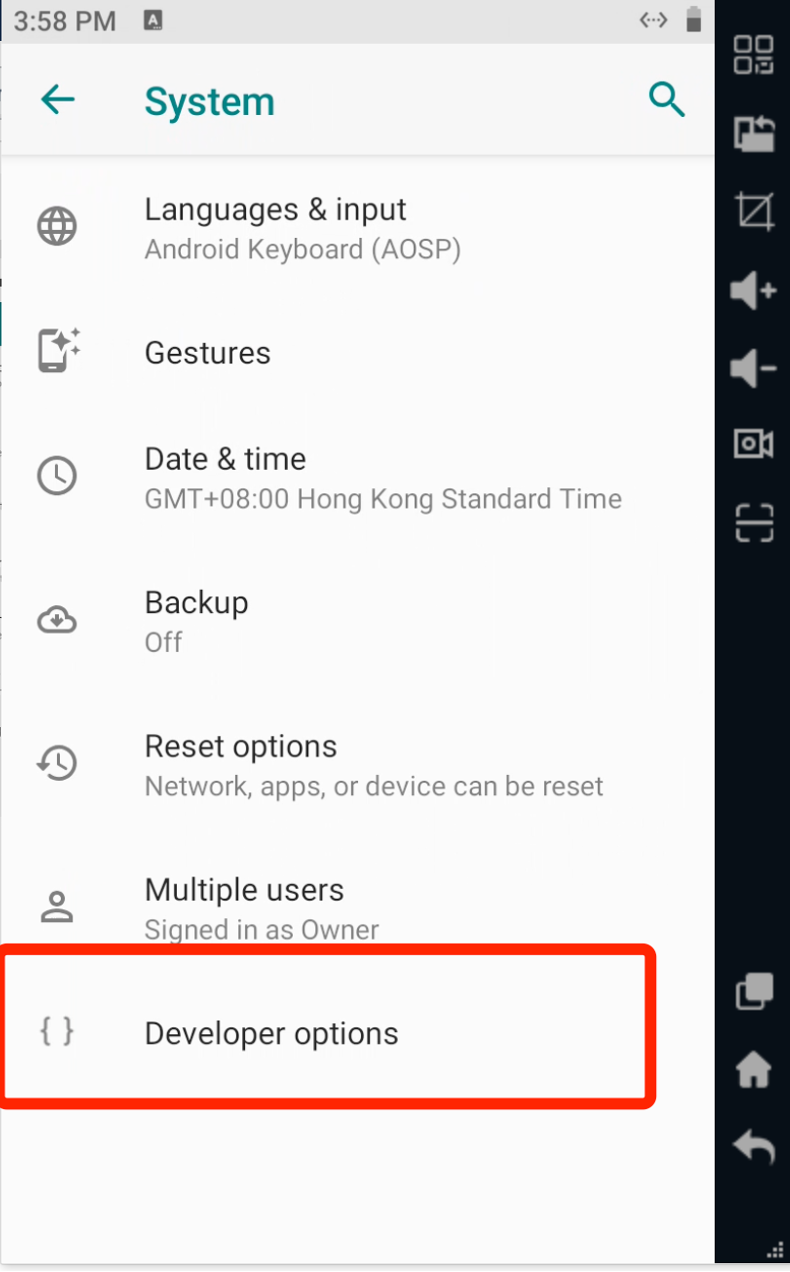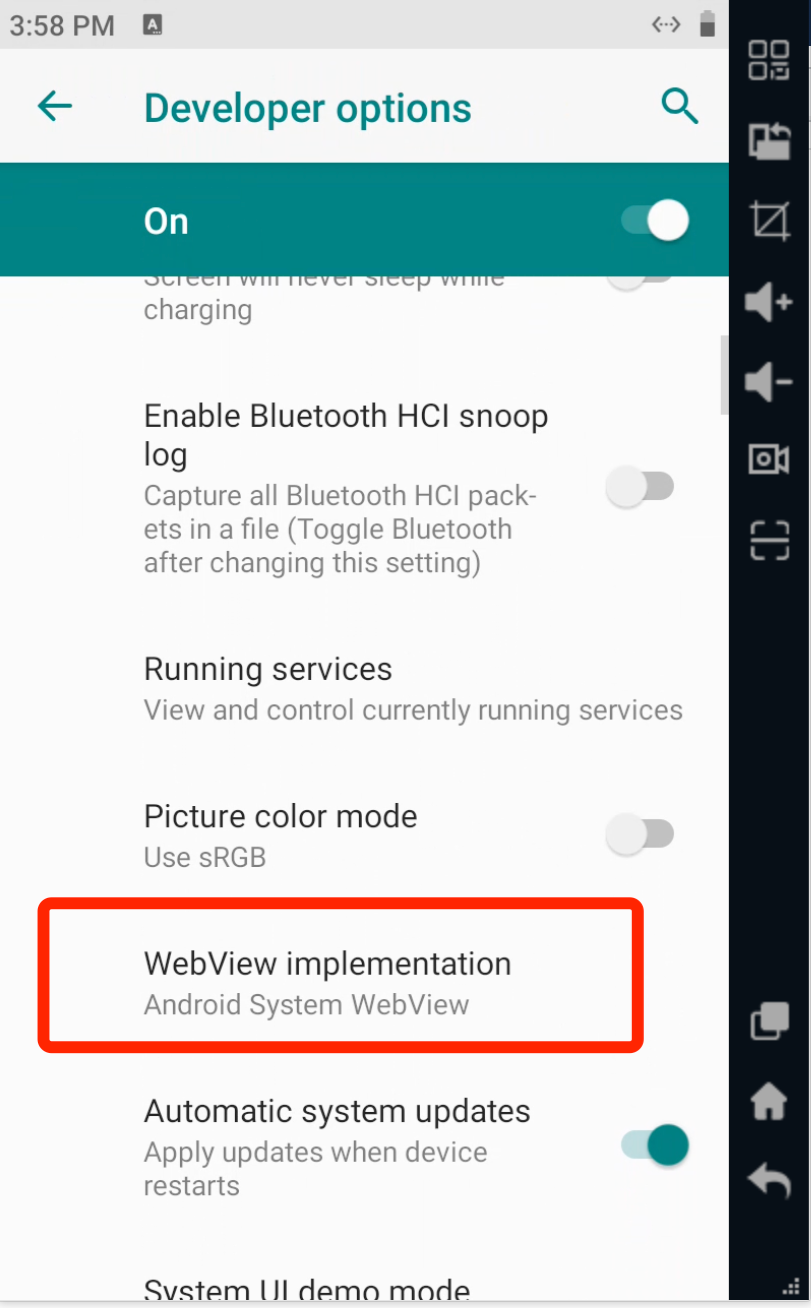帮助中心
-
Quick Tutorials
-
Video Tutorials
- How to install and sign in to WhatsApp
- How to install and sign in to Instagram
- How to install and sign in to Snapchat
- How to install and login ThreeKingdoms
- How to Install and login to Amazon
- How to install and sign in to Line
- Successfully log in to WeChat and Momo
- How to install and log in to Facebook
- How to install and log in to Telegram
- V2ray usage tutorial
- How to install and log in to REDnote
- How to install and login to TikTok
-
Guide To Sign In
-
Purchase And Recharge
-
BlueGenie Box
-
Functional Process
-
Cloud Phone Operation
-
Supporting Services
-
App ane Files
-
System Apps
-
Common Problem
-
User Agreement
-
Activity
- Want to become a Hippo Cloud channeler?
- The annual double 11 carnival is here!
- Warm Christmas, prices plummet!
- Price Reduction Activity
- New Year's Warm Reminder
- K11 Channel Merchant Recruitment
- About Streaming acceleration
- Hippo Cloud payment methods
- Hippo Cloud helps users doing business
- Anniversary recharge gift!
- Christmas recharge rewards
- Happy Chinese New Year
- Flagship Model X13 Officially Launched
- Christmas Gift , recharge and get gifts!
- Public Beta Testing
-
Information
Install Google Webview
Some apps require WebView for proper functioning. This guide will demonstrate how to install WebView software on your cloud phone.
Operation process:
1. Log in to Hippo Cloud, click on "App", and then select "Hippo App Store".
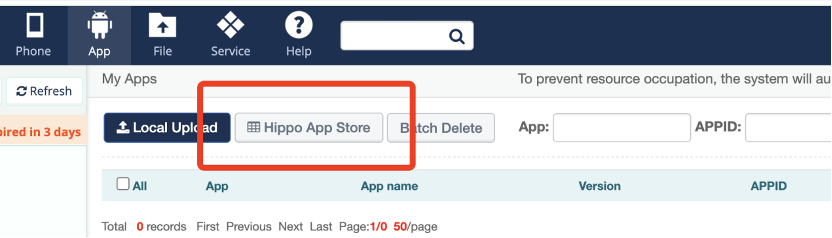
2. After entering the Hippo App Store, search for "webview" in the App name field. You will see the webview software. Select the software, click "Add to my app", and a pop-up window will appear prompting you to confirm the version replacement.
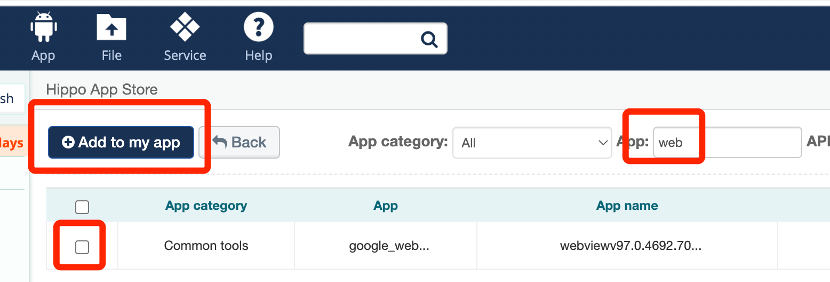
3. After clicking "Confirm," return to the app list. Find the webview software that you just added from the Hippo App Store, click "App distribution", select the groups you want to install it to, and click on [Distribute to groups]. Please be patient while the cloud phones in the selected groups install the software.
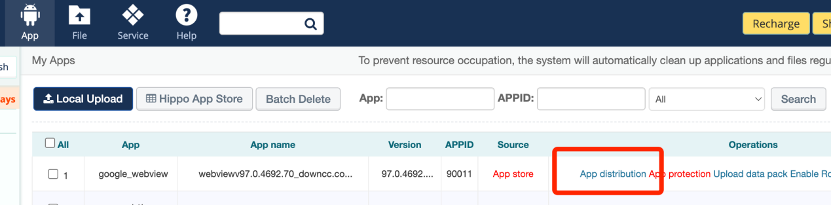
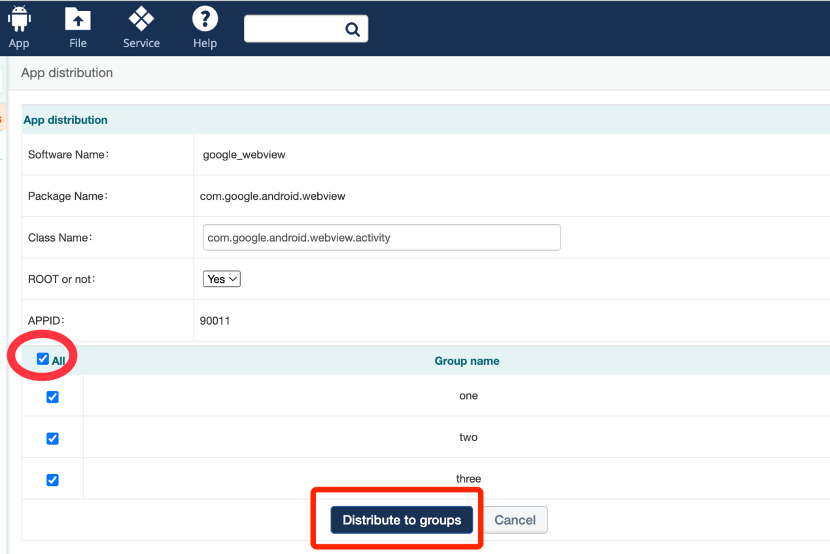
4. Open control window of cloud phone, click on [Settings] - [About phone] - [Build Number], Click it repeatedly around 8-10 times, and a message at the bottom will pop up saying, [You are now a developer!].
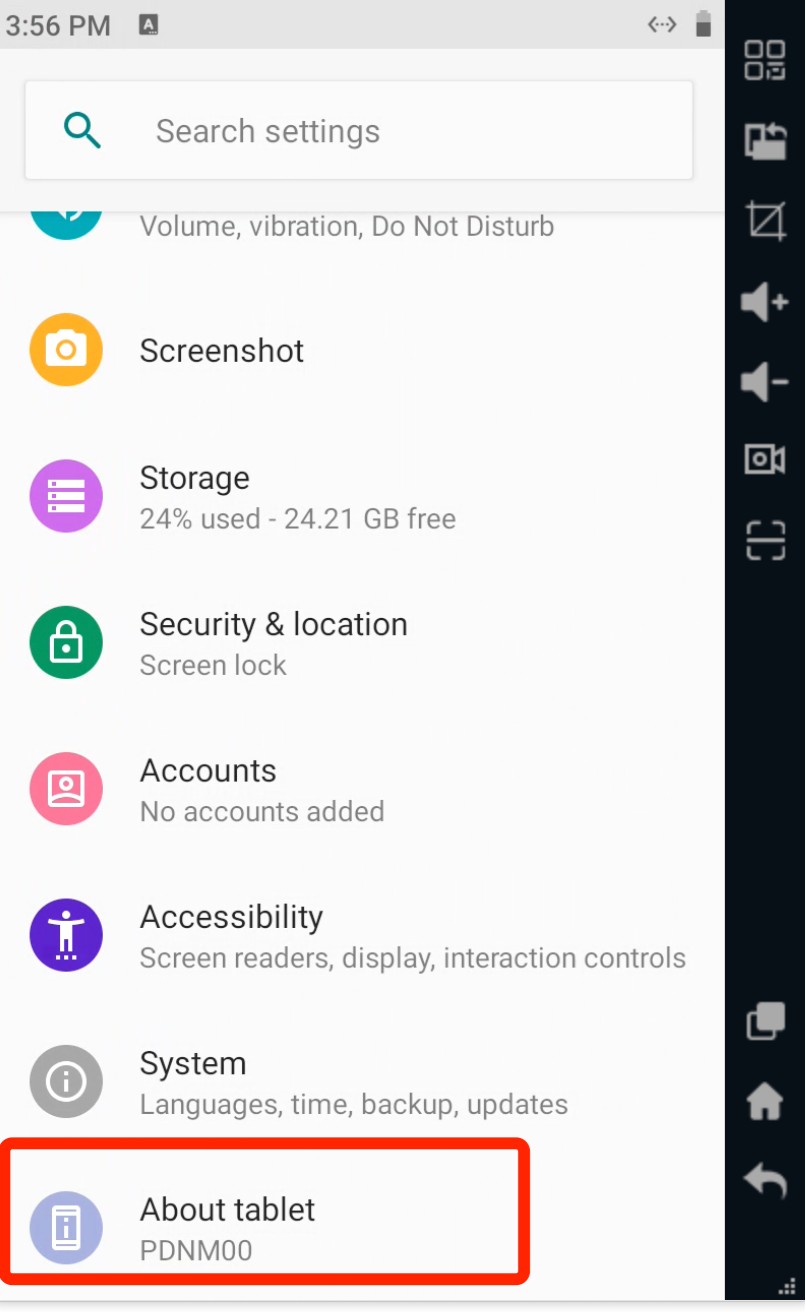
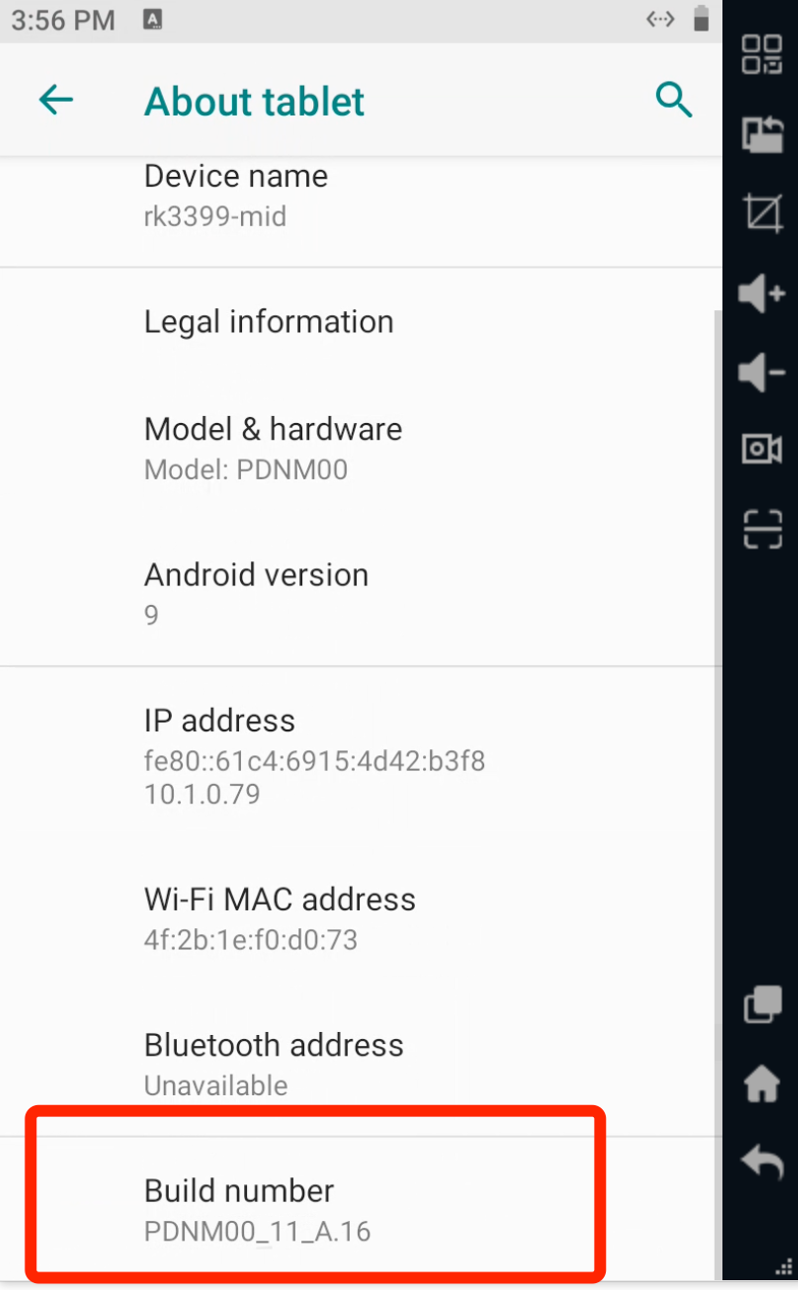
5. Return to the main settings, then open "System", where you'll find the "Developer options." Click on "Developer options" and scroll down to locate "WebView implementation." Click to select Google Webview.