帮助中心
-
Quick Tutorials
-
Video Tutorials
- How to install and sign in to WhatsApp
- How to install and sign in to Instagram
- How to install and sign in to Snapchat
- How to install and login ThreeKingdoms
- How to Install and login to Amazon
- How to install and sign in to Line
- Successfully log in to WeChat and Momo
- How to install and log in to Facebook
- How to install and log in to Telegram
- V2ray usage tutorial
- How to install and log in to REDnote
- How to install and login to TikTok
-
Guide To Sign In
-
Purchase And Recharge
-
BlueGenie Box
-
Functional Process
-
Cloud Phone Operation
-
Supporting Services
-
App ane Files
-
System Apps
-
Common Problem
-
User Agreement
-
Activity
- Want to become a Hippo Cloud channeler?
- The annual double 11 carnival is here!
- Warm Christmas, prices plummet!
- Price Reduction Activity
- New Year's Warm Reminder
- K11 Channel Merchant Recruitment
- About Streaming acceleration
- Hippo Cloud payment methods
- Hippo Cloud helps users doing business
- Anniversary recharge gift!
- Christmas recharge rewards
- Happy Chinese New Year
- Flagship Model X13 Officially Launched
- Christmas Gift , recharge and get gifts!
- Public Beta Testing
-
Information
Hippo Input Method
Hippo Input Method is the default input method introduced by Hippo Cloud Phone, and it can be used directly after purchasing the Cloud Phone. If your Cloud Phone has a lower version, you can follow the steps below to configure it, and once successfully configured, you can directly enable the local keyboard input method.
SOP:
1. Upgrade the Cloud Phone.
Open the Cloud Phone remote control window and upgrade to the latest version (if it's already the latest version, you can close the window).
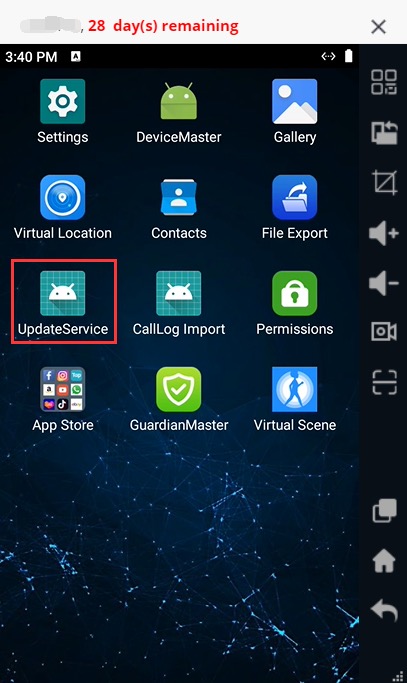
2. Add Hippo IME.
→ Click on the virtual keyboard (Figure 1).
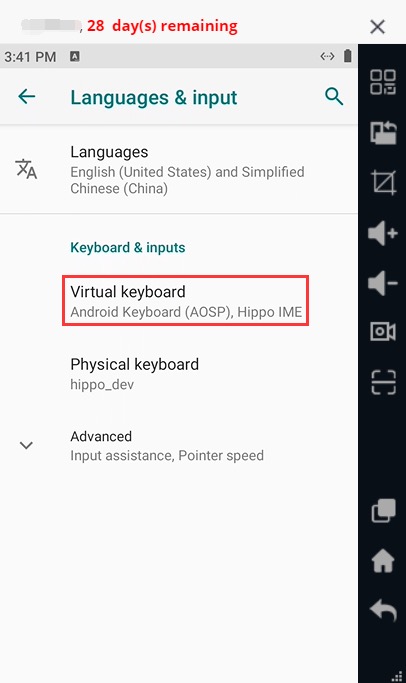
→ Open [Manage Keyboards] (Figure 2).
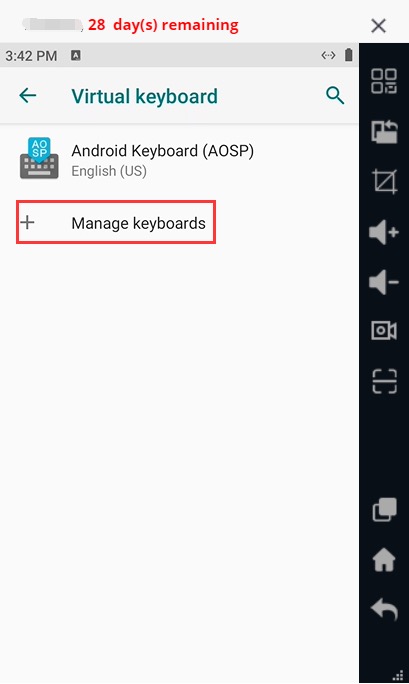
→ Enable Hippo IME and disable other input methods (Figure 3).
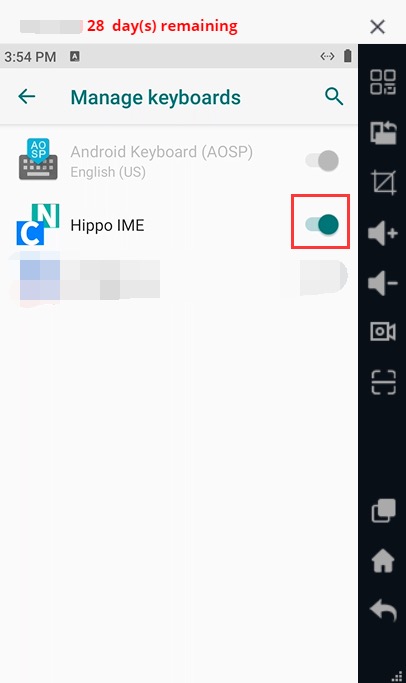
3. Activate Hippo IME and enable the physical keyboard.
→ Go back to the previous page to the [Virtual Keyboard] list, and click on Hippo IME (Figure 1).
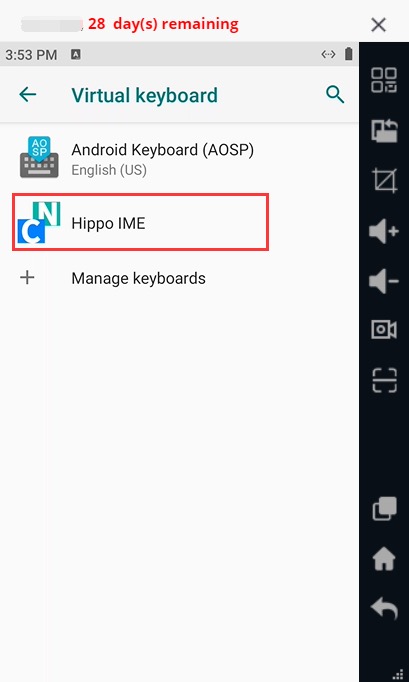
→ Click on [SWITCH IME] (Figure 2).
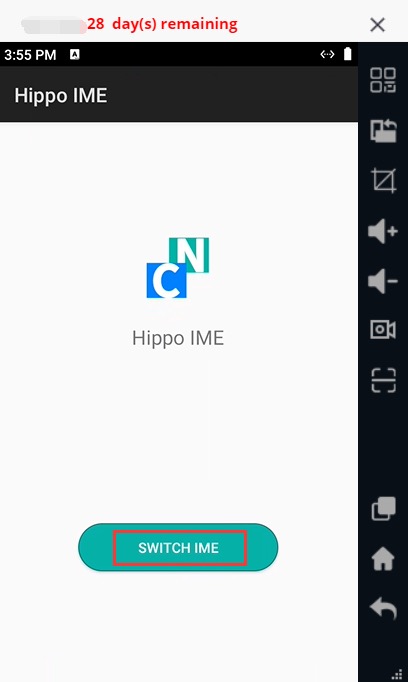
→ Enable [Show Virtual Keyboard] and select [Hippo IME] (Figure 3).
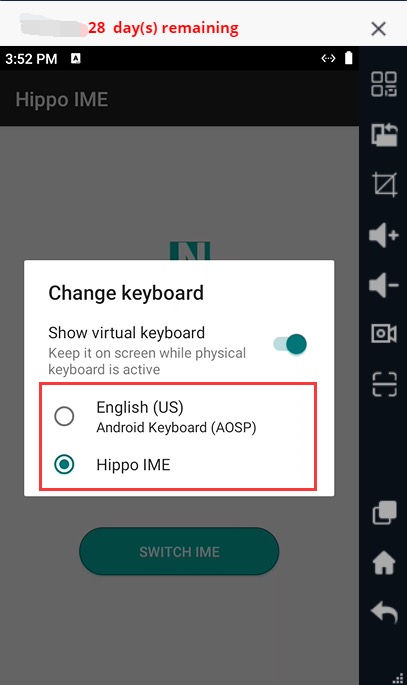
4. Close and reopen the remote control window, and the input method will take effect. The default local keyboard input method will be enabled.